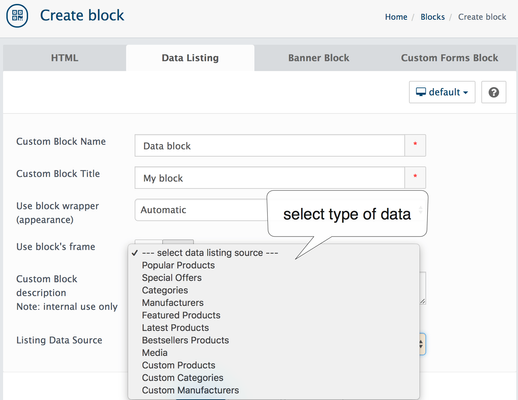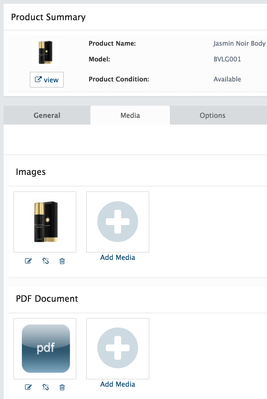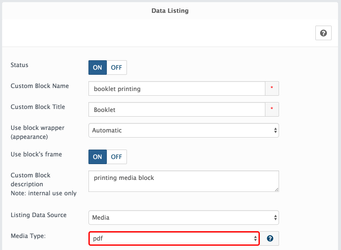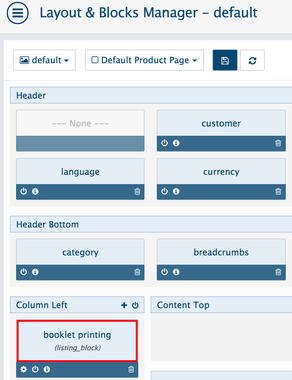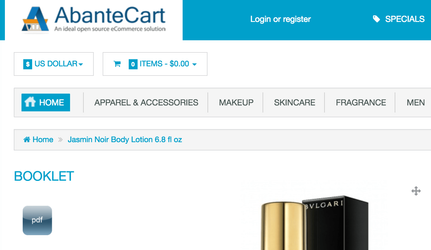Go to the Design → Blocks
| Widget Connector | ||||
|---|---|---|---|---|
|
In Admin → Design → Blocks and click the INSERT button, select Data Listing Tab
Custom Block Name: block name visible in Admin → Design → Layouts
Custom Block Title: name is shown on Storefront
Use block wrapper (appearance): recommended value is Automatic
Use block's frame: set ON to display frame
Custom Block description: internal use only - not required
Listing Data Source: Select the data listing source:
- Popular Products
- Special Offers
- Categories
- Manufacturers
- Featured Products
- Latest Products
- Bestsellers Products
- Media
- Custom Products
- Custom Categories
- Custom Manufacturers
- Collection
| Info |
|---|
After You select Data Listing source additional settings will be shown: |
After the block is created it needs to be added to the desired page in Admin → Design → Layouts. Before this Status can not be set to ON.
| Info | ||
|---|---|---|
| ||
You can add data (brands, products...) from different stores using "Store selector" in the top bar. |
Media Data Source
Media data source designed to show various media added to products. For example, if you add audio media files to products and create a new Data Listing block with Media source you can show a list of these media files on the product page. Do not forget add the block to the Product page layout!
For example, see how to add links with downloadable pdf media to product
1. Upload pdf file or files to the products media
2. The next step is to create new Data Listing block.
Choose Listing Data Source: Media and select PDF as media type
3. After block creation add Block to Layout
You can add your data listing block to some specific product page layout inside Product edit page or add to all products via common Default Product Page layout. Note: block will be displayed only if product have any media with selected data source, in our example PDF
4. After adding to Layouts your Data Listing block with links to pdf files appear on the product page