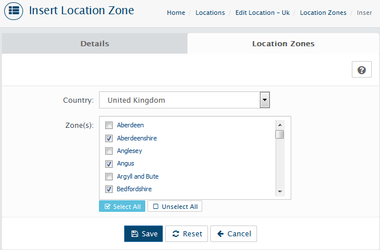In your store's Admin area, go to the System > Localization > Locations
Enter
Location Name: Name of the location. You can define this as anything you like.
Description: Description of the location. You can define this as anything you like.
After you have made your changes, click save button
The Location Zones Tab will appear. Adding Location Zone - click on insert button.
Select Country and Country Zone.