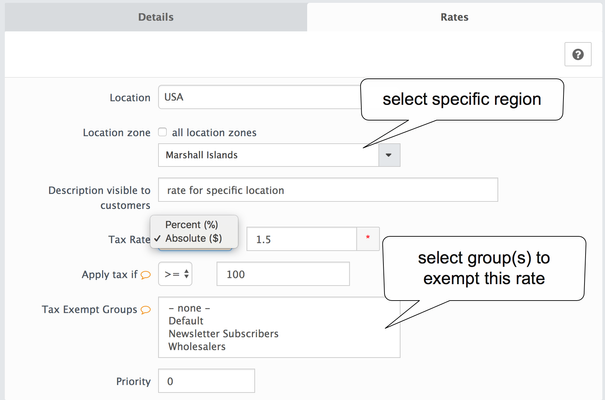In your store's Admin area, go to the System > Localization > Tax Class > Edit class
Tax Rates can be added only within some Tax Class.
When specifying the tax rate, you will see the following screen
| Location | select specific Location (New Location can be added in the System > Localization > Locations) |
|---|---|
| Location's zone | If this rate will only apply to a specific state (or other Location's Zone designation) uncheck 'all location zones' and then locate the state (or Location Zone). (New Zones can be added in the System > Localization > Zones) |
| Description | Description of the Tax Rate. You can define this as anything you like. |
| Tax Rate | The percentage tax rate. Tax rate can be set to either PERCENTAGE or ABSOLUTE AMOUNT in store's default currency. You can designate this under the drop-down menu. |
| Tax Apply Condition | Apply this tax only if, taxed amount (product, shipping, subtotal, etc.) is corresponds to condition. |
| Priority | Set the priority of the tax rate. This will determine which tax rate will be used if tax rate location overlap other. |
| Tip | ||
|---|---|---|
| ||
Be sure to make test purchases with a fake customer account from each Locations to be sure tax is set up correctly! Put a product in cart, and try to change the delivery address to a different state or country. |