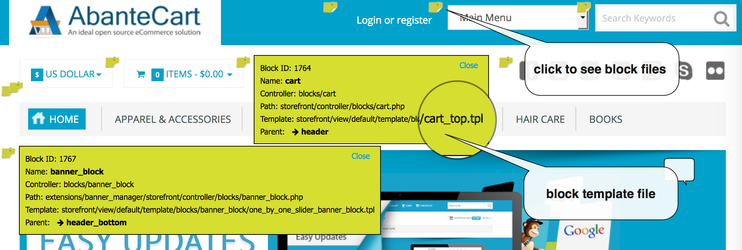Show Debug Info
SHOW: When enabled, displays execution and debug details
directly on the web page. This can be helpful for troubleshooting but should be disabled in production environments to prevent sensitive information from being exposed.
LOG: When enabled, logs execution and debug details to the error log file. This is a more secure option for production environments.
| Note |
|---|
Note: Some web hosting providers may restrict the display of debug information due to security concerns. If you encounter issues, check your server's PHP configuration or contact your hosting provider for assistance. |
Debug Level
Choose the
level of
detail you
want to see in the debug output. Higher levels provide more in-depth information, but it's strongly recommended to never set the debug level higher than 2 on live websites to avoid exposing sensitive information.
Template debug
Enable Template Debug setting if you need to check issues with a template in the storefront and control panel. This will give you a link for storefront and admin with the debug parameter in the URL.
Browser inspector
Almost all browsers have the Page or Code Inspector to examine the HTML and CSS of a page.
When you select some element on your page the Rules view lists show all the CSS rules that apply to the selected element. This can help you understand where the CSS file is located and what rule you need to edit.