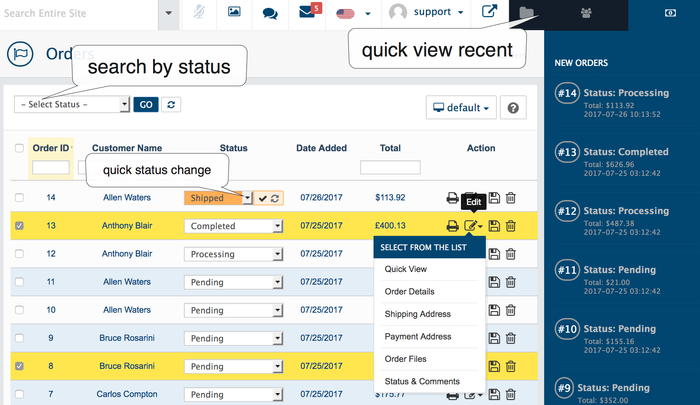In your store's Admin area, go Go to the Sales > Orders→ Orders
The AbanteCart software includes an order management system that features automatic e-mails to customers and merchants. Orders are created when a customer completes the checkout process and are visible by to Admin users only. Each order is given a unique Order ID stored in the database.
An order also has a status. The order statuses let you know how far along the order is, starting from pending and ending with complete. You can create your own order statuses in the Admin > System > Localization > → System → Localization → Order Statuses. Also, you can assign any order status to be a default for specific Payment Method.
Bulk actions
- save order status changes made directly in grid
- remove selected orders
- search and refine result
- sort orders in grid
Individual actions (per order)
- change order status
- remove
- view print invoice
- quick view (edit → quick view)
| Tip | ||
|---|---|---|
| ||
An order with incomplete status will be saved in the database when a shopper reached the order confirm page, but did not confirm the transaction. Incomplete orders can be the result of: a failed payment (for example payment method error or credit card decline) or customer never completed the transaction ( did not return from a hosted payment gateway). Incomplete orders are often mistaken as abandoned carts, but they are not the same. By default, AbanteCart hide hides orders with Incomplete status, anyway if you interested to see Incomplete order's customer's customers carts select -Incomplete- in the status dropdown and click Go button. |