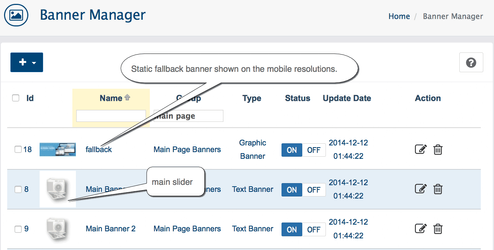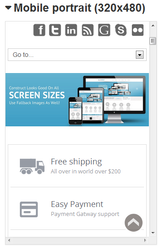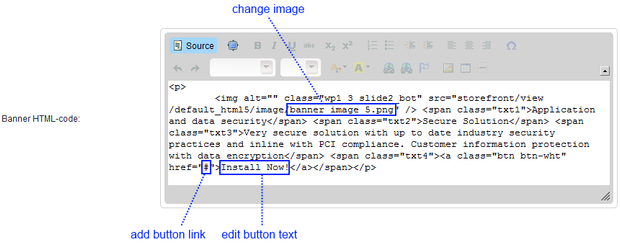Go to the Design → Banner Manager
| Widget Connector | ||||
|---|---|---|---|---|
|
To edit default template Banners Slideshow first you need to locate Admin section Design → Banner → Banner manager. Then refine banner's grid by Main Page Banners Group.
There are 5 main rotating banners and 1 static banner shown on small resolution display only.
Static fallback banner
Static fallback banner is shown on the mobile resolutions. The mobile screen can not show regular rotating banners due to screen size limitation.
Rotating banners (sliders)
All main sliders are text banners. Click Edit button and locate Banner HTML-code field.
To change the banner image you need to edit the src path to the new image. Upload images using FTP or hosting built-in file manager. Recommended using .png image file type with the transparent background.
Banner text located in HTML tags. Make sure to keep the same HTML tag structure in order to get the correct banner layout.
| Info |
|---|
Make sure you have disabled Adblock+ (or similar) addon in browser - by default Adblock prevent to load HTMLcode editor and some banners. |
Add more slides
To add/remove banners from slide-show please locate Admin Front section Design → Blocks
Search for Main Page Banner Slider block name and edit this block. Simply select Banners or Banners Group to show in the Slideshow.