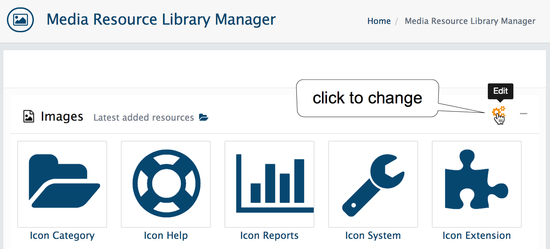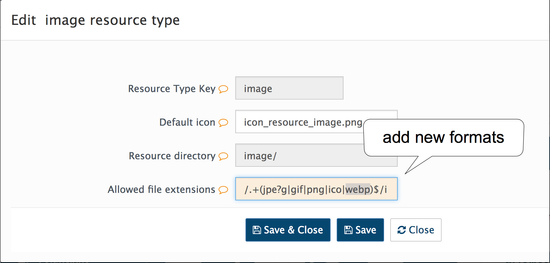Default AbanteCart installation configured to handle most of media types such as jpeg and , jpg, webp, png images, pdf, zip archives, etc.
However, some users may need to add new types allowed for upload (fix Filetype not allowed error)
Step-by-step guide
In your Resource Library (Catalog → Media Library).
1. Click edit button right of the media resource
2. Add new file extension type to Allowed file extensions field for example to add .WebP image (an image format employing both lossy and lossless compression)
| Tip |
|---|
Similar way you can add allowed for upload formats for Archives, Videos |
| Info | ||
|---|---|---|
| ||
| Adding new resource types allow them to be uploaded but processing, for example, the .webp image resizing requires the GD PHP library with webp support installed and configured on your server! |
| Info |
|---|
| When new format added make sure browser, template or extensions are able to handle it. |
Related articles
| Filter by label (Content by label) | ||||||||||||||||||
|---|---|---|---|---|---|---|---|---|---|---|---|---|---|---|---|---|---|---|
|
| Page Properties | ||
|---|---|---|
| ||
|