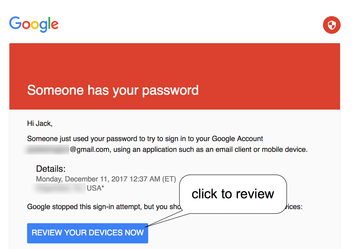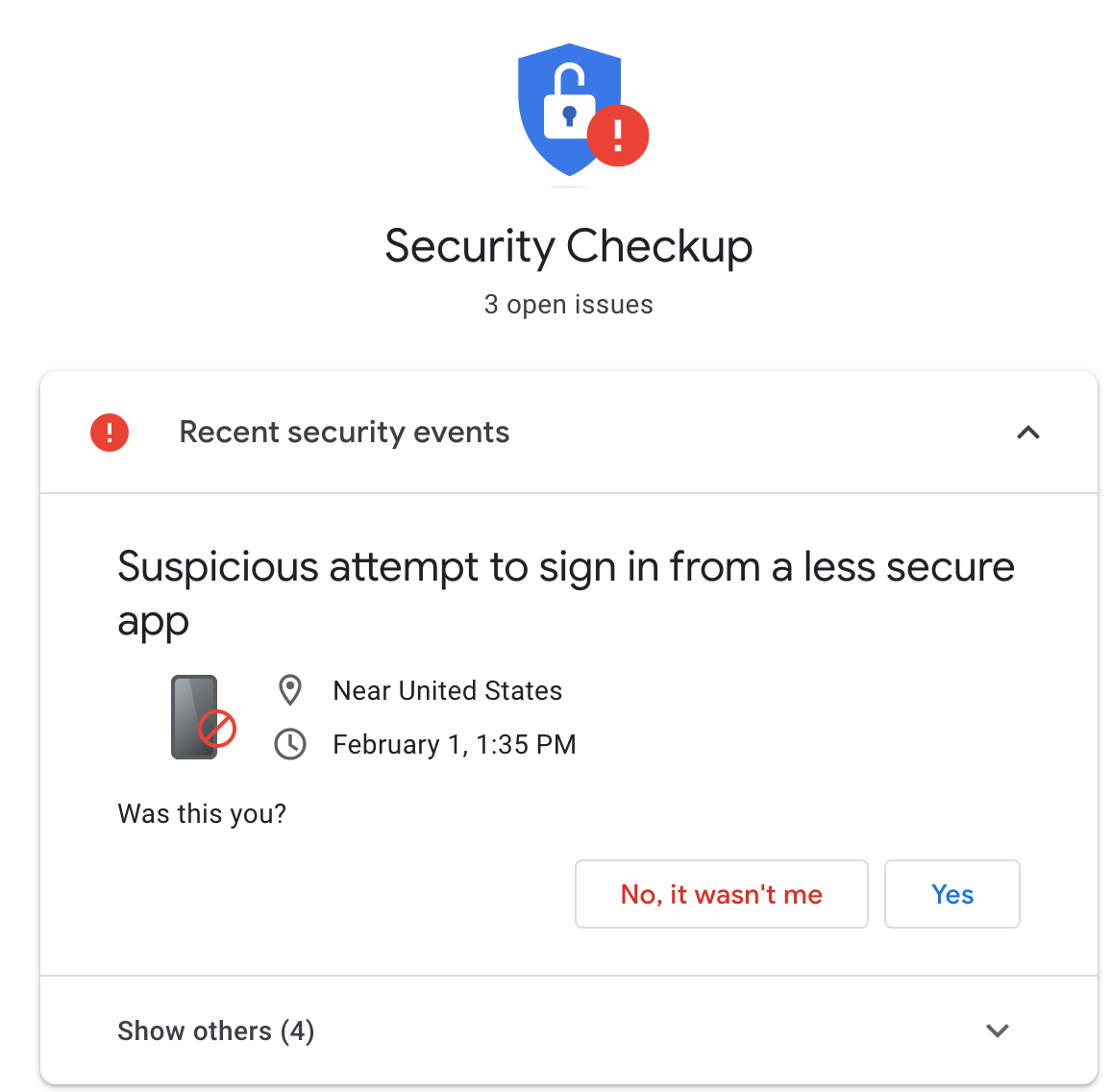Alert Mail
Send an email to the store owner when a new order is created.
Additional Alert E-Mails
Any additional emails you want to receive the alert email, in addition to the main store email. (comma separated)
To set up your mail correctly please choose the protocol for sending e-mails.
Consult your web host to find which Mail settings are allowed on your server
Choose Mail for your server's internal PHP mail function or SMTP to connect your external mail.
Mail Protocol: MAIL
Recommended as default sender. In the event that this does not work, then use the SMTP. mail function behaves entirely differently between servers and has a limitation on shared hostings.
Each shared hosting companies have its own spam or block e-mail rules. If you want to use PHP mail, you need to make sure that your server can send emails and it is configured properly. This can be sendmail, postfix, or anything else that your server is set up with. Please contact your hosting if the mail does not work correctly.
Mail Parameters: When using 'Mail', additional mail parameters can be added here (e.g. "-fwebmaster@example.com")
The parameters can be used to pass additional flags as command-line options to the program configured to be used when sending mail, as defined by the sendmail_path configuration setting. For example, this can be used to set the envelope sender address when using sendmail with the -f sendmail option. -f will set the From address, -r will override the default Return-path that sendmail generates (typically the From address gets used). If you want your bouncebacks to go to a different address than the from address, try using both flags at once: "-f myfromemail@example.com -r mybounceemail@example.com"
Mail Parameters setting for experts only and may not work on certain servers.
Mail Protocol: SMTP
SMTP refers to using another server (not your hosting) to deliver your emails.
Please refer to your SMTP server documentation in order to setup SMTP correctly!
SMTP Host: type the IP address or the name of the server
SMTP Username: here you have to type the full email address of the email account you created earlier. Don't type just the username part, but the whole address (e.g. username@yourdomain.com)
SMTP Password: type the password of the same email account. Make sure your mail password contains only UTF-8 characters.
SMTP Port: Port may vary. The most common ports are 25, 465, 587
SMTP Timeout: Default value 5. Sometimes you need to increase this value to give more time for the mailer to answer.
Shared hosting companies usually limit the number of SMTP e-mails you can send.
Note that RFC standards require that the "From" address and the actual email address from which the mail is sent be identical, so we strongly recommend that you have one and the same email address set in both the "SMTP Parameters" section and in the Store Details settings
Example of Gmail SMTP
Mail Protocol – SMTP
SMTP Host - ssl://smtp.gmail.com
SMTP Username - your username (aka username if your email is username@gmail.com)
SMTP Password - your Gmail password
SMTP Port - 465
As a security precaution, Google (Gmail) may prevent an application from accessing your account if it's the first time Google has seen this application sign in to your account, or if it's attempting to sign in from a new location.
Gmail sends an email “Suspicious sign-in prevented” and after login in Gmail asks you to confirm this attempt as legal. Just follow Google instructions. Also please check if you have any firewall on your server that blocks outgoing connections.
Note: "password incorrect" error
Change your Gmail account settings to allow less secure apps to access your account. Follow these steps:
- Go to the "Less secure apps" section in My Account.
- Next to "Access for less secure apps," select Turn on. (Note to Google Apps users: This setting is hidden if your administrator has locked less secure app account access.)
In addition, GMAIL may alert you with "Someone has your password" mail. In this case please review and accept.
Related articles