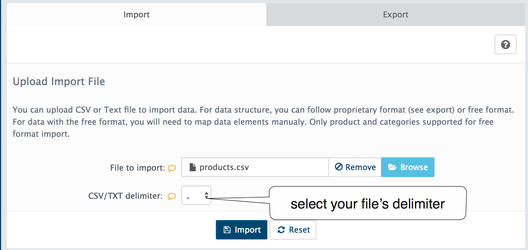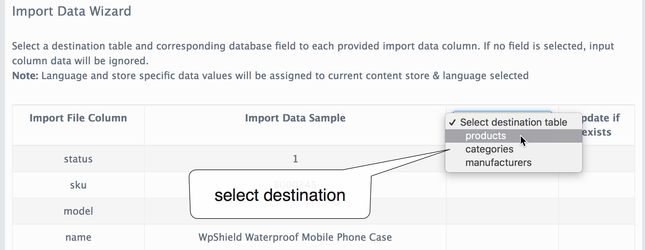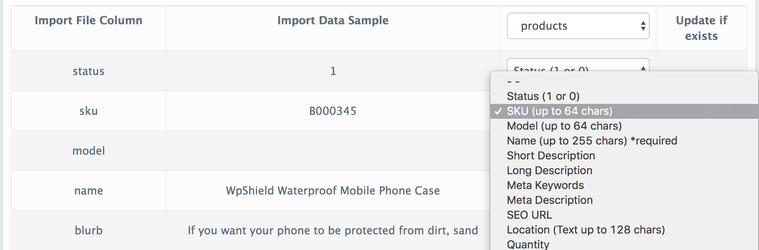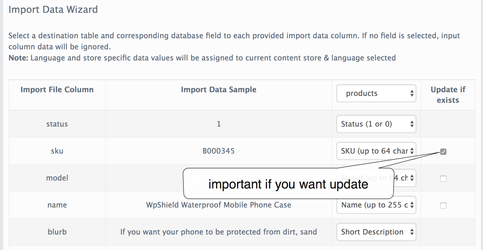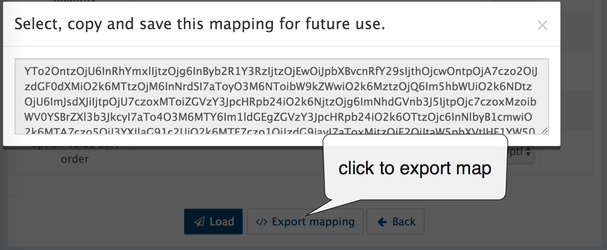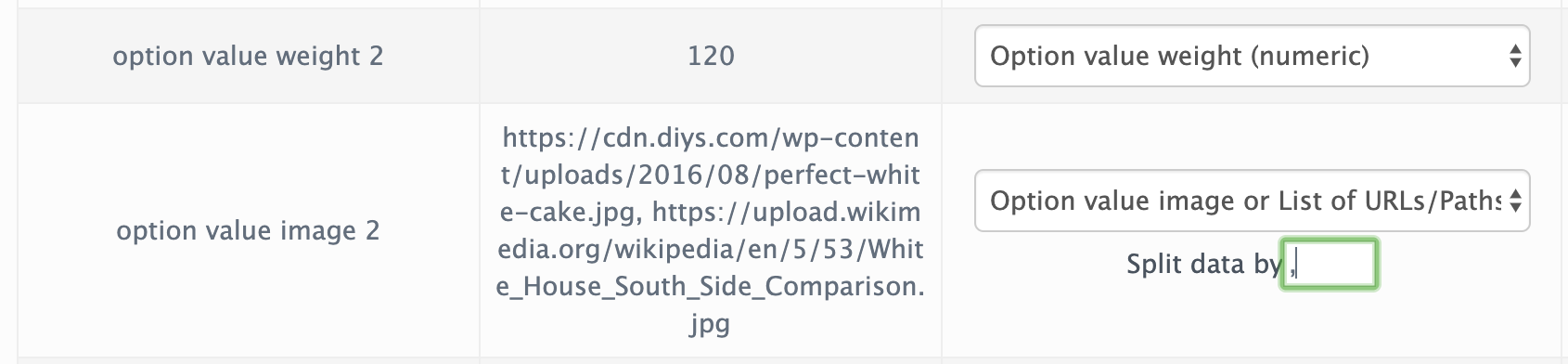Import wizard
Browse .csv file on your pc and select correct CSV delimiter.
After file upload, select a destination
AbanteCart will try to set columns name's meaning on the fly but you can change columns meaning with selectbox
To update products please set on what column wizard should look to update existing products
If your data contain multiple values for categories or images in one column you need to select a delimiter.
For example, your product has multiple images so in one column you can set multiple images - url1,url2,url3
Or set full category tree you want to create and assign to the product - parent category name, child category name, child category name
Multiply categories trails
To assign the product to multiply categories trails (paths) please add more columns for example
category 1 column with Makeup, face
category 2 column with Makeup, Skincare
images path
To import images you can also upload them to your server and in the images column set full server path to each image file
Map export
To avoid spending time on columns meaning selection you can export the mapping of columns|meanings to apply next time you upload a similar file
Copy the mapping code somewhere and apply it next time. All columns|meanings selected will be mapped to your file again
Map change
Take a note: if you remove or add some column to your file please create a new map. The old map key will ignore your new columns!
Products import example
follow this example to create products with categories and brands on the fly. You don't need to type categories or brand ids.
comma delimiter products-with-options-comma.csv.zip
example with images loaded to options values products-with-options-comma-optimages-2.csv.zip (comma delimiter)
in this example options values images separated by a comma
Categories import example
comma delimiter categories.csv
Brand import example
comma delimiter manufacturers.csv