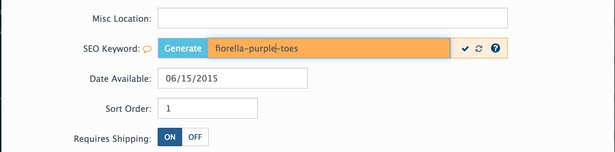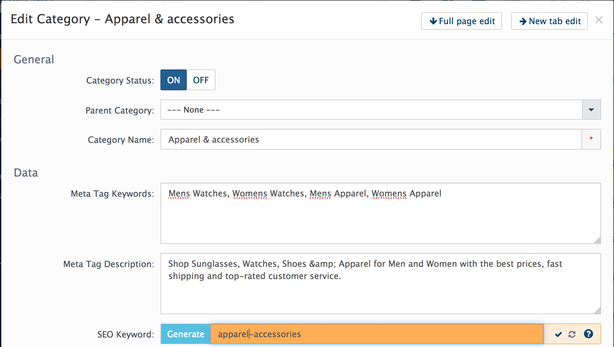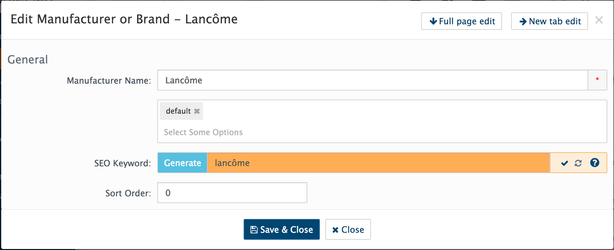How to enable SEO URLs for keywords
To enable SEO Urls go to System → Settings → System and enable it. One more step is enable .htaccess file. Please read this guide for more detailsTo add/edit seo keyword for products
When you create a product seo keyword is automatically created based on the product name. If needed, you can change seo keyword on product edit page. Go to Admin → Catalog → Products
To add/edit seo keyword in categories
When you create a category seo keyword is automatically created based on category name. If needed, you can change seo keyword on category edit page. Go to Admin → Catalog → Categories
To add/edit seo keyword in manufacturer
When you create a new brand seo keyword is automatically created based on the brand name. If needed, you can change seo keyword on manufacturer edit page. Go to Admin → Catalog → Manufacturers
To add/edit seo keyword in content pages
When you create a new content page seo keyword is automatically created based on the page name/title. You can change page seo keyword on edit page. Go to Admin → Design → Content
Products canonical urls
When SEO Urls enabled in your store the meta tag with canonical url will be added to all products pages automatically.
What is a Canonical URL?
A canonical URL allows you to tell search engines that certain similar URLs are actually one and the same. Using a canonical URL (an HTML link tag with attribute rel=canonical) these can exist without harming your rankings.
SEO related extensions
Get more SEO tools or extensions in AbanteCart Marketplace.
Most popular seo extensions: