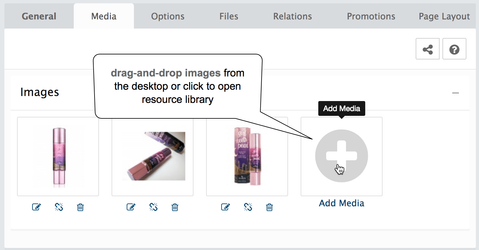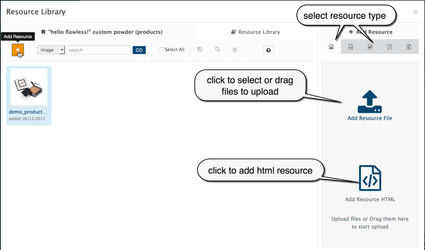In your store's Admin area, go to the Products section Catalog > Products > Edit Product > Media
Manage product's images and other media file types
Uploading media files can be accomplished through the AbanteCart interface. No FTP or cPanel access needed. In most cases you need to upload images media resources but you also able to upload media like Audio, Video, Pdf, Archive or even HTML resources (small pieces of code like font awesome icons code or youtube embed).
To add additional images files go to the 'Media' tab and drag-n-drop your images
or click on "+" button. The Resource library popup window will appear allowing you to upload new or select images from library.
In the Resource Library you able to fully manage product's images: upload new images, select exiting in library, change sort order or remove images.
In order to set an main image for your product click on any uploaded image and in resource library window click on first Tab in the popup, all images mapped to the current product will appear, change sort order number of image and click on Save Sort Order button.
Maximum size of an uploaded media files depends on your server configuration and Resource Library Upload Max File Size setting in System > Settings > System.
Image file size and dimensions size
Your server may be limited for the upload file size and image's dimensions size (width/height pixels) processing. Both related to your server configuration.
We strongly recommend you contact your hosting provider and work with them to resolve the server limitations
Related