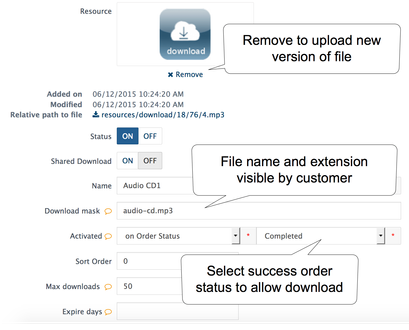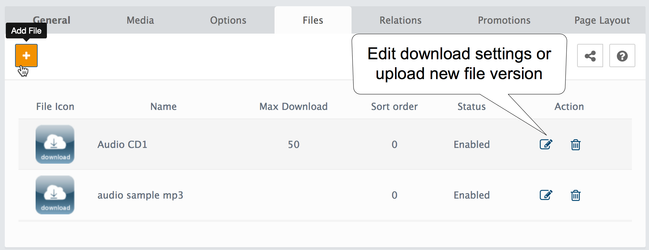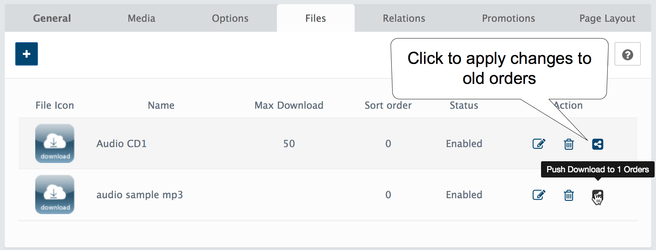In your store's Admin area, go to the Products section Catalog > Products > Edit Products
This tab allows you to manage the digital product's files or downloads.
In this tab, you can also add a predefined Global Downloads to the product.
For instructions on how to create Global files, please refer to the Global Downloads section further in this guide.
For common instructions on how to Sell Digital products, please refer to the Sell Digital products guide.
When you add digital download file into product you have various options to control download process:
- Download name - type file name and file extension. This is what your customers get after click to download file.
- Activated - setting to control when customer will be able to get file. Usually when you sell digital product you need to set success (Completed) order status.
- Max downloads - leave empty for unlimited
- Expire days - leave empty for unlimited
Download Attributes
For any Downloads you able to add Download Attributes. Just select values for Download Attribute you want to add and save.
Download Attributes developed for internal use but You able to alllow customers to see it in the storefront.
Your product can contain several digital files. Each may have different settings.
If product was already purchased, then 'Push to Orders' button will appear. Push to Orders action update all previous orders with changes made in download.
You can globally disable Downloads feature for customers in the General Settings