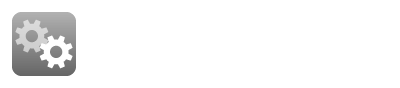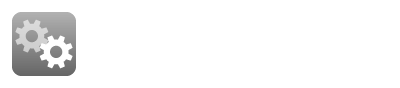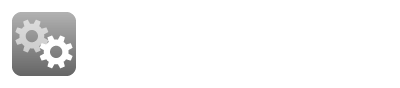In order to edit your site logo, you need to locate storefront template settings in Admin. Go to the Admin → Design → Templates section. Click the Edit button on your current active storefront template. On the template settings page click on the logo image to change it. A popup will appear allowing you to upload a logo picture from your local computer or add an HTML resource like SVG image. Depending on the template you use, you might need to change the size of the image in any image editor. You also can change the logo visible in the emails. | See this instructional video:
|