The instructions below are for standard AbanteCart E-Commerce installation on a hosting server accessible on the Internet.
See Getting Started for download links.
Once downloaded, unzip the compressed folder on your local computer using any TAR- or ZIP-compatible archive software (for example, WinZip or 7-Zip) and check the structure.
|
Upload all the files and folders from the public_html directory to the required directory on your web server with FTP or some other means.
Now, you need to set the proper file permissions.
If you do not have terminal access to your server, you can change file access permissions using an FTP client. Most of them have the "Change permissions" or "Change mode" functions. With the help of the function, you are to set the permissions for the 'config.php' file and the directories listed above. The 'chmod 666 config.php' command means that you must set 666 permissions (in other words, read, write and execute permissions for the file user, group, and others) for the 'config.php' file. Other commands (e.g. 'chmod -R 777 catalog') mean that you must set the same 777 permissions for the directory, its sub-directories and all the files under these directories. Please refer to your FTP client documentation for more detailed instructions on setting file permissions |
For Linux/Unix-based servers make sure the following folders and files are writable (only for the installation! After installation, you should remove the /install/ directory and set more secure permissions for directories 755, files 644. Files like index.php and /system/config.php should be disabled for writing, based on your server configuration set 644 or 444)
|
For Windows-based servers make sure the following folders and files allow Read and Write.
|
Create a MySQL database (you may need to create a MySQL user before that) via your website control panel. Remember the MySQL name, host, user name, and password; they will be required at the next installation step.
Point your favorite web browser to run the installation script.
If you placed the AbanteCart files directly in the webroot, open http://www.yourdomainname.com/ Make sure to replace the www.yourdomainname.com part from the examples with your true domain name.
If you placed the AbanteCart files to a subdirectory like web_root/store/, open http://www.yourdomainname.com/store/ Make sure to replace the www.yourdomainname.com/store/ part from the examples with your true domain name and subfolder name.
License Agreement
Please read the license agreement. If you accept its statements, select the 'I agree to the license' check box and click on the Continue button.
Compatibility Validation
This phase checks your PHP configuration and version, MySQL configuration, checks for PHP CURL, PHP ZIP & GD, PHP FileInfo support on your server and Write permissions. if the installer shows that some files or folders do not have proper permission, you have to change these permissions yourself.
If all tests are passed, you should click the Continue button. Otherwise, contact your server administrator or hosting support.
Host And Database Configuration
Provide the details of your web server host and MySQL server as well as specify your database parameters from step 5:
Database Driver: AbanteCart uses a MySQL database but you might have to use an MySQLi driver
Database Host: Usually it is named 'localhost', but in order to be certain, refer to the Databases page in your website control panel or contact your hosting provider
Database Username: Username for your MySQL user account
Database Password: MySQL user account password
Database Name: MySQL database name
Database Table Names Prefix: MySQL database prefix. Leave it blank if you have not. Some database tables has a name which consists of two parts: a table prefix and the specific database name itself. The use of prefix allows several web applications to utilize one database.
Note: Database info varies by hosting provider and is out of the scope of this document. Consult your provider's support/documentation for instructions.
Admin section unique key: Will be used in the following address: http://www.yourdomainname.com/index.php?s=your_admin_key where yourdomainname.com is the name of your new online store. This brings you to your Admin Login Panel. Only administrators needs to know this to access control panel of the shopping cart application.
Admin username: login name to your Admin Panel;
Password: password to your Admin Panel;
Admin E-Mail: Enter a real e-mail into the field. The default administrator e-mail, company e-mail (of Order, Support, etc. departments) and contact form recipient's email will be used the value of this field.
Data load
Click Install Demo Data if you want to install demo products, orders, categories, banners etc.
After the Installation
Once the installation is complete, it is strongly recommended that you bookmark or remember your control panel link.
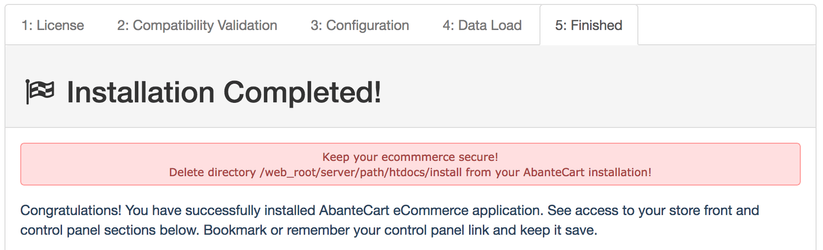
Delete install directory from the web server.
Set 644 or 640 permissions (444, or even 400 depending on your server configuration) for the system/config.php and /index.php files! Only working directories needs to be 777 as cache, resources, images, and logs. PHP files should not be 777 on the live site.
Related articles appear here based on the labels you select. Click to edit the macro and add or change labels.
|