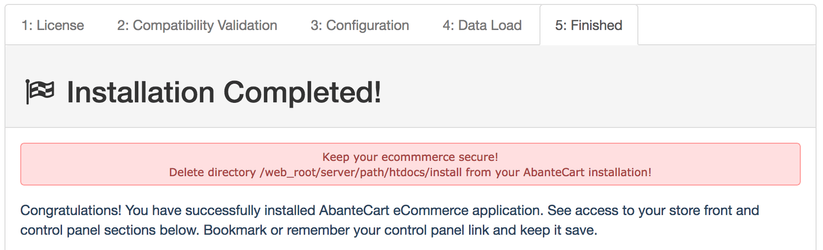The instructions below are for standard AbanteCart eCommerce application E-Commerce installation on a hosting server accessible on the Internet.Step-by-step guide
Overview
| Table of Contents | ||
|---|---|---|
|
1. Download the application
| Info | ||
|---|---|---|
| ||
Download the latest AbanteCart archive or extract source code from GitHub. |
2. Unzip the archive
Once downloaded, unzip the compressed folder and check the structure.
...
| title | Archive software required |
|---|
...
on your local computer using any TAR- or ZIP-compatible archive software
...
(for example, WinZip or 7-
...
Zip) and check the structure.
| Panel | ||
|---|---|---|
| ||
|
3. Upload to your server
Upload all the files and folders from the public_html directory to the required directory on your webserver
...
| title | FTP software required |
|---|
...
web server with FTP or some other means.
4. Adjust files permissions
Now, you need to set the proper file permissions.
...
| Panel |
|---|
|
5. Create a MySQL database
Create a MySQL database (you may need to create a MySQL user before that) via your website control panel. Remember the MySQL name, host, user name, and password; they will be required at the next installation step.
6. Run Installation Wizard
Point your favorite web browser to run the installation script.
...
| title | cli |
|---|
...
If you placed the AbanteCart files directly in the webroot, open http://www.yourdomainname.com/ Make sure to replace the www.yourdomainname.com part from the examples with your true domain name.
...
Provide the details of your web server host and MySQL server as well as specify your database parameters . You should fill in the following fieldsfrom step 5:
Database Driver: AbanteCart uses a MySQL database but you might have to use an MySQLi driver
Database Host: Usually it is named 'localhost', but in order to be certain, refer to the Databases page in your website control panel or contact your hosting provider
Database Username: Username for your MySQL user account
Database Password: MySQL user account password
Database Name: MySQL database name
Database Table Names Prefix: MySQL database prefix. Leave it blank if you have not. Some database tables has a name which consists of two parts: a table prefix and the specific database name itself. The use of prefix allows several web applications to utilize one database.
Note: Database info varies by hosting provider and is out of the scope of this document. Consult your provider's support/documentation for instructions.
Admin section unique key: Will be used in the following address: http://www.yourdomainname.com/index.php?s=your_admin_key where yourdomainname.com is the name of your new online store. This brings you to your Admin Login Panel. Only administrators needs to know this to access control panel of the shopping cart application.
Admin username: login name to your Admin Panel;
Password: password to your Admin Panel;
Admin E-Mail: Enter a real e-mail into the field. The default administrator e-mail, company e-mail (of Order, Support, etc. departments) and contact form recipient's email will be used the value of this field.
...
Once the installation is complete, it is strongly recommended that you bookmark or remember your control panel link.
7. Cleanup
Delete install directory from
...
the web server.
Set 644 or 640 permissions (444, or even 400 depending on your server setup) for the system/config.php and /index.php files! Only working directories needs to be 777 as cache, resources, images, logs. PHP files should not be 777 on live site.
...
...
Related articles
...