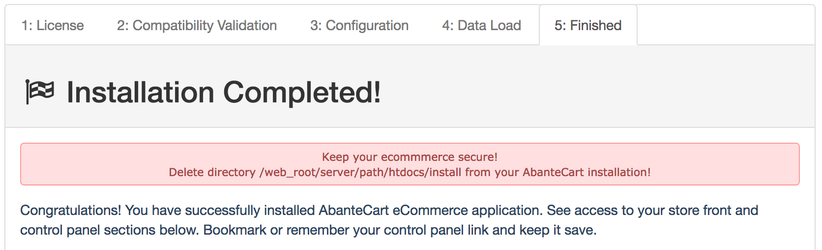Regular Installation
The instructions below are for standard AbanteCart E-Commerce installation on a hosting server accessible on the Internet.
Overview
1. Download the application
See Getting Started for download links.
2. Unzip the archive
Once downloaded, unzip the compressed folder on your local computer using any TAR- or ZIP-compatible archive software (for example, WinZip or 7-Zip) and check the structure.
- public_html - AbanteCart installation files
- install.txt - Installation Instruction.
- LICENSE.txt - Open Software License ("OSL") v. 3.0.
- README.md
- release_notes.txt - New Features and improvements highlighted.
3. Upload to your server
Upload all the files and folders from the /public_html/ directory to the required directory on your web server
Use your preferred method to transfer these files to your web server. Common methods include:
• FTP (File Transfer Protocol): Use any FTP client such as FileZilla, or Cyberduck to connect to your web server.
• Control Panel File Manager: If your hosting provider offers a web-based file manager (e.g., cPanel, Plesk), you can upload files directly from the control panel.
• SSH (Secure Shell): For advanced users, use an SSH client to upload files via command-line tools.
4. Adjust files permissions
After uploading, ensure that file and folder permissions are set correctly to allow the application to run securely.
FTP software
If you do not have command-line access to your server, you can modify file and directory permissions using an FTP client. Most FTP clients provide a “Change Permissions” or “Change Mode” feature that allows you to adjust permissions for specific files and directories.
With the help of the function, you are to set the permissions for the 'config.php' file and the directories listed above. The 'chmod 666 config.php' command means that you must set 666 permissions (in other words, read, write and execute permissions for the file user, group, and others) for the 'config.php' file. Other commands (e.g. 'chmod -R 777 catalog') mean that you must set the same 777 permissions for the directory, its sub-directories and all the files under these directories. Please refer to your FTP client documentation for more detailed instructions on setting file permissions
For Linux/Unix-based servers make sure the following folders and files are writable
(only for the installation! These permissions allow the installer to make necessary changes.
After installation, you should remove the /install/ directory and set more secure permissions for directories 755, files 644.
Files like index.php and /system/config.php should be disabled for writing, based on your server configuration set 644 or 444)
chmod 0755 or 0777 system/config.php
chmod 0755 or 0777 system/
chmod 0755 or 0777 system/cache/
chmod 0755 or 0777 system/logs/
chmod 0755 or 0777 image/
chmod 0755 or 0777 image/thumbnails/
chmod 0755 or 0777 download/
chmod 0755 or 0777 extensions/
chmod 0755 or 0777 admin/system/backup/ (if exist)
chmod 0755 or 0777 resources/For Windows-based servers make sure the following folders and files allow Read and Write.
system/config.php
system/
system/cache/
system/logs/
image/
image/data/
image/thumbnails/
download/
resources/5. Create a MySQL database
To set up your application, you’ll need to create a MySQL database. This process may also involve creating a MySQL user with appropriate permissions. Once the database and user are created, link the user to the database.
Make a note of the following information; it will be required in the next installation step:
• Database Name: The name you provided (e.g., myapp_database).
• Database Host: This is often localhost but may differ depending on your hosting provider. Check with your provider if unsure.
• Username: The username you created (e.g., myapp_user).
• Password: The password you set for the user.
6. Run Installation Wizard
To complete the installation, you need to run the installation script using your web browser.
If you uploaded the AbanteCart files directly to your web root directory, navigate to https://www.yourdomainname.com/ or to https://yourdomainname.com/
Replace www.yourdomainname.com with your actual domain name.
If you uploaded the AbanteCart files to a subdirectory (e.g., web_root/store/), navigate to https://www.yourdomainname.com/store/ Make sure to replace the www.yourdomainname.com/store/ part from the examples with your true domain name and subfolder name.
When you visit the URL, the installation wizard should load automatically.
License Agreement
Please read the license agreement. If you accept its statements, select the 'I agree to the license' check box and click on the Continue button.
Compatibility Validation
This phase checks your PHP configuration and version, MySQL configuration, checks for PHP CURL, PHP ZIP & GD, PHP FileInfo support on your server and Write permissions. if the installer shows that some files or folders do not have proper permission, you have to change these permissions.
If all tests are passed, you should click the Continue button. Otherwise, contact your server administrator or hosting support.
Host And Database Configuration
During the installation process, you’ll need to provide the database details (database name, host, username, and password) you gathered earlier.
Database Driver: AbanteCart uses a MySQL database but you might have to use an MySQLi driver
Database Host: Usually it is named 'localhost', but in order to be certain, refer to the Databases page in your website control panel or contact your hosting provider
Database Username: Username for your MySQL user account
Database Password: MySQL user account password
Database Name: MySQL database name
Database Table Names Prefix: MySQL database prefix. Leave it blank if you have not. Some database tables has a name which consists of two parts: a table prefix and the specific database name itself. The use of prefix allows several web applications to utilize one database.
Note: Database info varies by hosting provider and is out of the scope of this document. Consult your provider's support/documentation for instructions.
Admin section unique key: Will be used in the following address: http://www.yourdomainname.com/index.php?s=your_admin_key where yourdomainname.com is the name of your new online store. This brings you to your Admin Login Panel. Only administrators needs to know this to access control panel of the shopping cart application.
Admin username: login name to your Admin Panel;
Password: password to your Admin Panel;
Admin E-Mail: Enter a real e-mail into the field. The default administrator e-mail, company e-mail (of Order, Support, etc. departments) and contact form recipient's email will be used the value of this field.
Data load
Click Install Demo Data if you want to install demo products, orders, categories, banners etc.
After the Installation
Once the installation is complete, it is strongly recommended that you bookmark or remember your control panel link.
7. Post-Installation
Once the installation is complete, remove the /install/ directory from your server for security purposes.
After completing the installation, it’s critical to secure your files and directories by adjusting their permissions. Follow these recommendations to enhance the security of your application
- Secure Key Files
Set 644 or 640 permissions (440, 444, or even 400 depending on your server configuration) for the system/config.php and /index.php files!
- Set Permissions for Working Directories
Certain directories need write permissions (777) for the application to function properly. These include
/cache/
/resources/
/images/
/logs/
- Set Permissions for Working Directories
Certain directories need strict permissions (555). These include
/vendor/
Avoid Insecure Permissions for PHP Files
Never set PHP files to 777 permissions on live sites. This includes all PHP files.
Insecure permissions on PHP files can lead to significant security risks, such as unauthorized file modification or malicious code execution.
Note: The exact permissions may vary depending on your server configuration and requirements. If unsure, consult your hosting provider for guidance on the most secure setup.
Related articles
AbanteCart, all rights reserved. 2025 ©