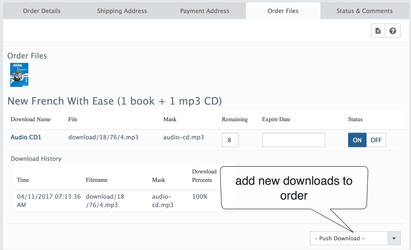To sell Digital or Downloadable products with AbanteCartmAbanteCart, you need to create a regular product first and add one or more downloadable files to it.
You can choose to add the digital file directly when you edit product (Catalog → Products → Product edit → Files) or create a Global Download (Managed from Catalog → Downloads) and add later to one or several products.
Check this video how to briefly understand all process
| Widget Connector | ||||
|---|---|---|---|---|
|
| Tip | ||
|---|---|---|
| ||
You should disable Require Shipping in the product settings. However, you could combine a physical product with all features of Downloads. For example, you can allow the customer to download instructions, drafts, webinars, audio, photos, video, or any electronic format files together with physical product shipped with your delivery services. Note: Downloads available only for registered customers. If guest customers add to cart products with downloads to check out this product it will be forced to register an account in your shop. |
Order process
The downloadable file should be added to the product allowing customers to order them.
The checkout process for downloadable products is as follows:
- The customer adds the product to the cart
- Customer checks out and pays
- After successful payment customer will be able to download all files. Download availability depending on your Activated setting set when you create the digital download.
Managing orders with downloads
If you edit/view order with downloadable products within it you will notice the downloadable products Order Files (Downloads) tab.