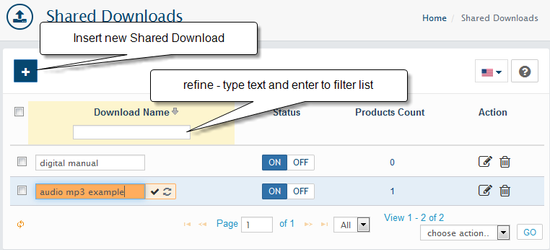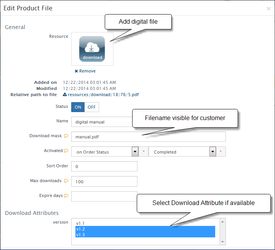Global Digital files
See short video how to sell digital products
Downloads list
Managed from Catalog → Downloads
Global Downloads explained in this guide can be added to any product or several products on the product's edit page Order Files Tab. AbanteCart supports multiple downloads (files) per product! Also, you can create download manually on that page too.
- The Downloads page contains the "refine" pattern which allows you to refine shared downloads by the Name;
- You can change the language of downloads to display using top navigation
- You can sort downloads by Downloads Name, Status
- Products Count in Red color of Shared Download indicates missing file.
Add Shared Download
To add file: click on '+' image the Resource Library popup will appear. Here select existing or upload a new file from your local PC.
note: the maximum file size allowed is regulated by the upload_max_filesize directive in php.ini on your server and Resource Library Upload Max File Size, kB value in the System → Settings → System Tab
Name: The download name as it will appear in the front-end.
Download mask: Filename alias for customer download output.
Activated: Download will be activated on the event selected.
Before Order - Download is activated before the order is placed and available for download at the product page on Storefront.
Immediately - Download is activated after the order is placed, regardless of the order status.
On Order Status - Download is activated after the order status reaches the selected status or statuses.
Manually - Download is activated only after administrator manually allow it on order's edit page Front-end (Admin → Sales → Order's edit page → Files Tab)
Max downloads: the maximum number of allowed downloads for the customer. Once the user hits this limit they will no longer be able to download the file.
Expire days: Count of days from the date of purchase. Download expire date works in the same way; if you define a number of days, after that days the download will expire.
Sort Order: Sort Order set's the order in which the Shared Download will be displayed amongst others.
To add Shared download (download file) to product locate the Files tab on product's edit page.
Download Attributes
For any Shared Downloads you able to add Download Attributes (Managed in Catalog → Global Attributes). Just select values for Download Attribute you want to add and save a shared download.
Download Attributes developed for internal use but You able to allow customers to see it in the storefront.
Related content
AbanteCart, all rights reserved. 2025 ©