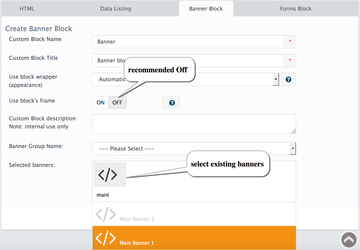...
Go to the Design
...
→ Blocks
Banner Block allows you to show existing banners or a group of banners in
...
the Storefront.
| Widget Connector | ||||||||
|---|---|---|---|---|---|---|---|---|
|
...
|
Block can show banners as it is or with a special wrapper as an example the block with a specific wrapper Main Page Banner Slider.
1. Create a banner or a few banners assigned to one group
create new Banner using Design
...
2. Then create a new block with Banner type.
Go to Admin
...
→ Design → Blocks and click the INSERT button, select Banner block Tab. Fill the following fields:
Custom Block Name: block name visible in
...
Admin → Design → Layouts
Custom Block Title: name shown on Storefront if applicable
Use block wrapper (appearance): recommended value is Automatic
Use block's frame: set ON to display block frame. Disabled by default
Custom Block description: internal use only - not required
Banner Group Name: Select banner group to display:
...
banners groups can be added at
...
Admin → Design → Banner Manager
Selected banners: Select banner to display if group is not selected:
...
banners
...
added at
...
Admin → Design → Banner Manager
3. Add the block to the page Layout
To show block in storefront please add it to
...
the page in
...
Design → Layouts