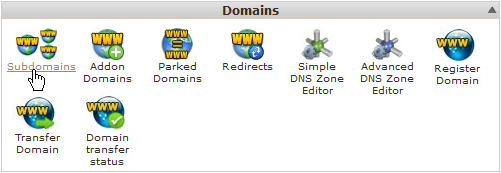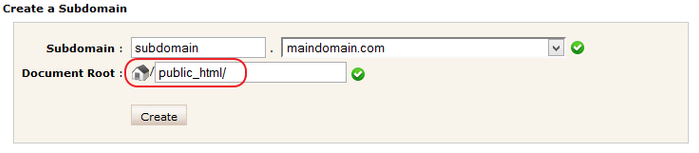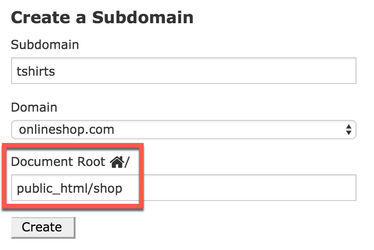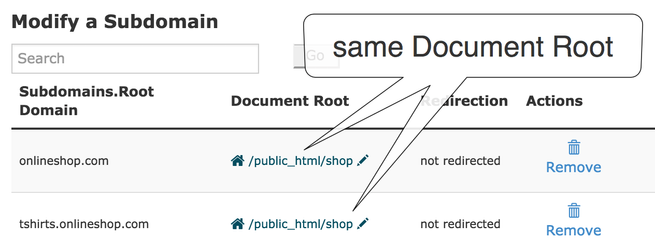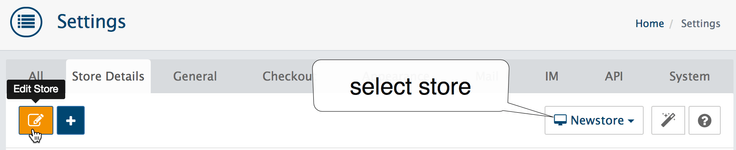Go to System → Settings → Store
AbanteCart has multi-store abilities which allow you to manage multiple stores from one admin interface.
you can use multi-store in several ways:
- one back-end to manage all stores
- use different templates on each store
- display different products/categories on each storefront
- display different blocks, banners... layout (use another template)
- localize each store by setting a different default language, currency.
- setting different shipping and payment methods.
To setup multi-store first of all setup your main store with main domain name.
if You need to create multi-store you DON’T NEED to install cart again or anything do with files. Only you need is two things:
1. setup additional domain (addon domain) or sub-domain in your hosting provider admin panel
2. set up second store in the admin of main store. At the end you should have 1 cart admin and 2 (or more) storefronts
the first step is not AbanteCart related. If you have problems please contact with your hosting provider support to help you.
Set up your hosting cPanel
Set up two or more domains in your hosting service control panel. This is very important to make sure that the second domain is routed to the correct folder.
There is several ways in cPanel - sub domain or addon domain.
Example for sub-domain setup
In your cPanel click on sub-domains icon
Create a sub-domain. Document Root to be the same
If AbanteCart installed not in root folder.
Make sure document root is same after subdomain created!
important!
Document Root value should be same with main domain! If you have AbanteCart installed in some folder for example /public_html/somefolder/mycartfolder/ subdomain Root should be the same path.
Anyway a lot of beginners have issues with this step because:
- Due to DNS propagation, the sub-domain can take up to 24 hours and more to start working
- make sure to link the sub-domain to the path where the default store was installed to. The Document Root is the same in the default store and the multistore
- make sure there is no redirection setup for new subdomain/domain
- usually user may need to clear browser cache and DNS cache on local computer to resolve new or reconfigured domains/subdomains
- also possible some settings in .htaccess file or file permissions issue prevent correct work
Please contact with your hosting service provider to make sure your domain/subdomain configured correctly
Create Store in your AbanteCart admin panel
in AbanteCart admin go to System → Settings click on Create New Store button
fill in the at least following fields:
Status: Turn it On to enable store.
Store Name: The name of your store or business.
Store URL: Include the full URL to your store. Make sure to add '/' at the end. Example: http://www.second.yourdomain.com/store/
single domain note
f you use domain.com as main store, it will work as *.domain.com and other stores can not use same domain.
If you need to use subdomain store1.domain.com as an additional store, please make sure main store use subdomain www or any in settings (example: www.domain.com)
How to delete store
in AbanteCart admin go to System → Settings select store in the Edit Settings: drop down, click Edit Store button
the trash bin icon appear, click on it to completely remove store