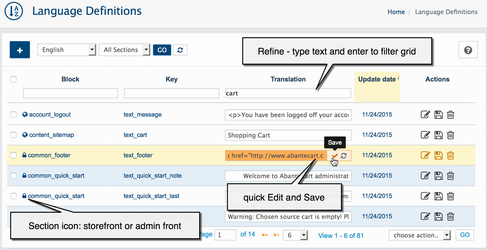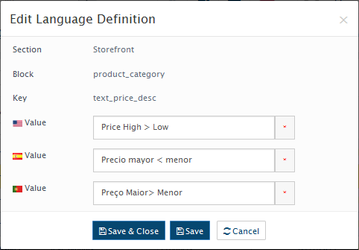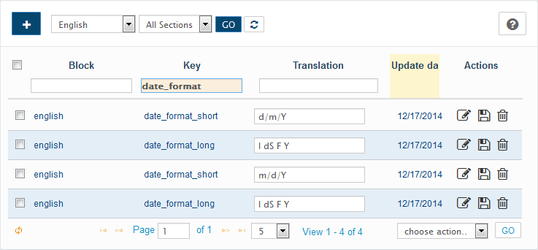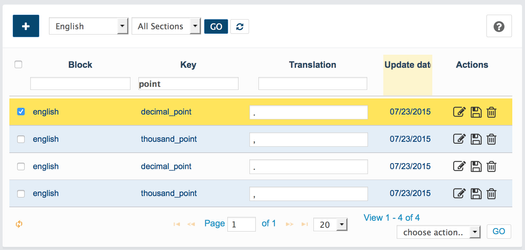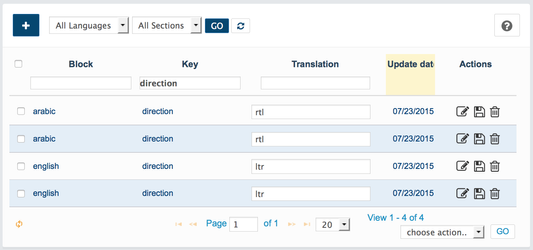Language Definitions
Go to the System → Localization → Language Definitions
Use this to translate already defined Language Definition or to add a new one for any language installed.
Edit Definition
When you are changing definition important to edit correct section: Storefront or Admin
Example: Change date format
To modify date format go to Admin → System → Localization → Language Definitions and filter grid by date_format key
Once filtered change all date_format entries with preferred format for example:
for short date change d/m/Y to m/d/Y - where d - The day of the month (from 01 to 31)/ m - A numeric representation of a month (from 01 to 12)/ Y - A four digit representation of a year. By the way, if you change Y to lower y this will change year to two digit representation of a year (29/08/2011 to 29/08/11). If you change d to upper D this will turn day into a textual representation of a day (three letters) like 29/08/2011 to Mon/08/11. If you want to display the day of the month without leading zeros (1 to 31) change d (or D) to j
for long date change l dS F Y to ....... where l is (lowercase 'L') - A full textual representation of a day, dS is the date with a suffix, like 23rd or 15th, F - full textual representation of a month (January through December) and Y - four digit representation of a year. Also you can try to experiment with other specific formats at your own risk.
Example: Change decimal point and thousand point format
To modify point format go to Admin → System → Localization → Language Definitions and filter grid by decimal_point or thousand_point key
Example: Change language direction
To modify language direction go to Admin → System → Localization → Language Definitions, select All languages in the top bar click Go button and filter grid by direction key
Once filtered change direction format entries for preferred language to ltr or rtl for Right-to-left language support.
AbanteCart, all rights reserved. 2025 ©