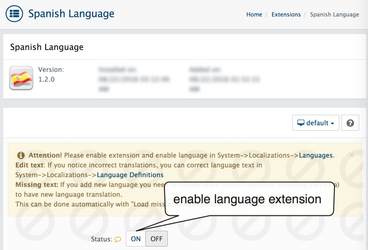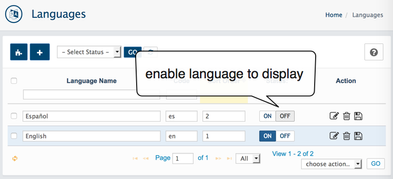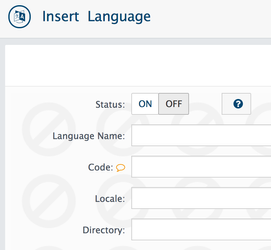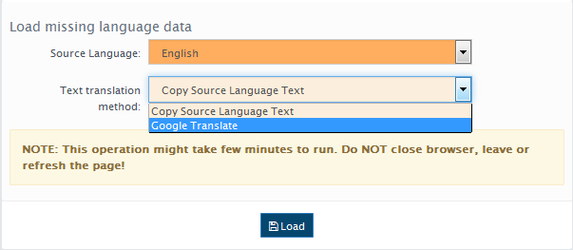In your store's Admin area, go to the System > Localization > Languages
There are two way to add new language:
Add Language with extension
You can easily add new languages using Language extensions. This is recommended way.
There are several free Language Extensions available in Admin > Extensions > Languages.
languages extensions
Check also for language extensions at AbanteCart marketplace and about 25+ languages available at github.
Download all in one archive, unarchive it and move language folder you need to the /folder_where_abantecart_installed/extensions/ directory
Please follow simple steps to add new language with extension:
1. Install language extension. See extension installation manual
2. Once extension installed please set extension status to ON
3. New language will be available in your language list in Admin > System > Localization > Languages
Enable it
Insert manually
Insert language manually is Not recommended approach.
If insert manually all language data will be stored in database and can not be moved to another installation.
More preferred way of adding new languages is install language extension and translate .xml files inside extension folder. In this way you can move it to another installation
After Language installed
Each time you add a new language, you should do the following step:
Go over every multi-lingual page and translate:
- Admin > Catalog > Products/Categories/Downloads
- Admin > Sales > Coupons
- Admin > Design > Content
- Admin > System > Localization > Stock Statuses/Order Statuses/Weight Classes/Countries/Zones/Tax Classes
All this data are multi-lingual. When Customer change language on Storefront the proper language data loaded. If you forgot to edit something the blank data will appear.
Fortunately AbanteCart have several tools to help You easy implement new languages. You able to Load missing (not translated) language data from any other language installed in your store. In Admin Front go to System->Localization->Languages and click Edit button opposite new language. Just select Source Language to copy from and click Load button.
This action will copy all missed language data like Product's and Categories names, descriptions, Length & Weight classes, Order statuses, Tax classes ...etc.
Also there is paid extension Google Translate API 2 available on AbanteCart Extension Store, You can find it just right in your AbanteCart AdminFront->Extensions->Get Extensions section. With use of google translate API 2 service you can automatically translate all your text in the shopping cart to any language that you have installed. Once installed in the Load missing language data section new Text translation method appear.
Note: Google translate API 2 is paid service. Please refer to google translate API pricing. Please backup before this actions.