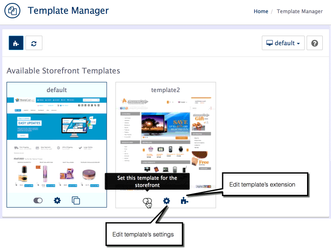Template Manager is located in Admin → Design → Templates
| Info |
|---|
If not you can not manage template in Design → Templates section, you can do this in Extensions → Templates section. Check if your new theme extension is installed and enabled |
Once new template is installed, set it to be default for your store in Design → Templates
| Panel | ||||
|---|---|---|---|---|
| ||||
To modify your template, there are couple of areas where you can find configurations
|
Edit Template settings
Click gear icon to go to System → Settings → Appearance section. Here you can change store Logo, favicon, product's image size and more. For more details, check Changing template appearance settings.
| Tip |
|---|
Some third party themes can ignore appearance setting or use own settings. |
Edit extension settings for the template
Most third party templates have additional configurations on the extension page as any other extensions in AbanteCart.
Please refer to manuals provided in your extension or theme.To access extension settings go to Admin → Extensions → Templates and find your template extension.
Manage Layouts
Located in Admin → Design → Layouts
AbanteCart has a powerful and easy to use Layout Manager. You can controll layout with a visual experience or drag and drop.
The Layout Manager panel is where you would manage layouts for pages in your theme.
If you are looking for how to disable, edit or move block elements on the page (side boxes), go to Admin → Design → Layouts. Select appropriate template / page layout and start editing.