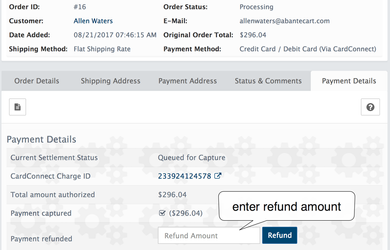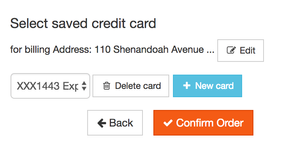CardConnect
Go to the Extensions → Payments → CardConnect
Accepting credit cards can be complicated, but it doesn't have to be. That is why AbanteCart has partnered with CardConnect to create a program that will save you an average of 27% on all transactions. We are excited to offer best-in-class payments technology to ensure accepting debit and credit card payments is simple, secure and affordable.
Now more than ever, businesses are experiencing high processing fees, confusing and unreliable reporting and poor customer service. We know these issues take you away from focusing on your business, which is why AbanteCart chose CardConnect as a partner to provide a solution that will allow you to streamline and simplify the way you do business
Click Here to register or for more details about CardConnect.
CardConnect settings
Domain portion to API: CardConnect site name. Please use fts.cardconnect.com
Once you register with CardConnerct you will be provided with credentials to be able to accept credit cards on your web store.
Merchant ID: (MID) Platform identifier required to be included in API calls from your application to the CardConnect system. You will be assigned a unique ID from CardConnect.
API Username & Password: API username and password also provided by CardConnect.
Test Mode: for testing, you need to use test Merchant ID and API credentials https://support.cardconnect.com/gateway-test-credentials
Settlement type: If set to "auto", then the transaction will be included in today`s settlement. If set to 'delayed', then the transaction will be authorised but not settled (captured). You must manually capture transactions within 7 days of authorisation.
Max credit cards saved: Set the maximum number of credit cards to be saved by registered customers (up to 100). If set to 0 or blank saving of cards will not be allowed.
Please set AbanteCart order statuses for each transaction response from cardconnect
Success & settled: success status for Settlement type Auto. Set it to Processing or Completed
Success & not settled: success status for Settlement type Delayed. Set it to Processing or Pending
CardConnect payment details
After an order placed with CardConnect you can review it in AbanteCart admin → Sales → Orders.
For captured orders, you can process a full or partial refund.
For not captured orders you can Void or Capture manually
Credit card save
You can allow registered customers to save credit card details
Security note
Customer credit card details are saved on CardConnect secure servers to ensure maximum data security measures.
No credit card details will be saved on your site.
AbanteCart, all rights reserved. 2025 ©