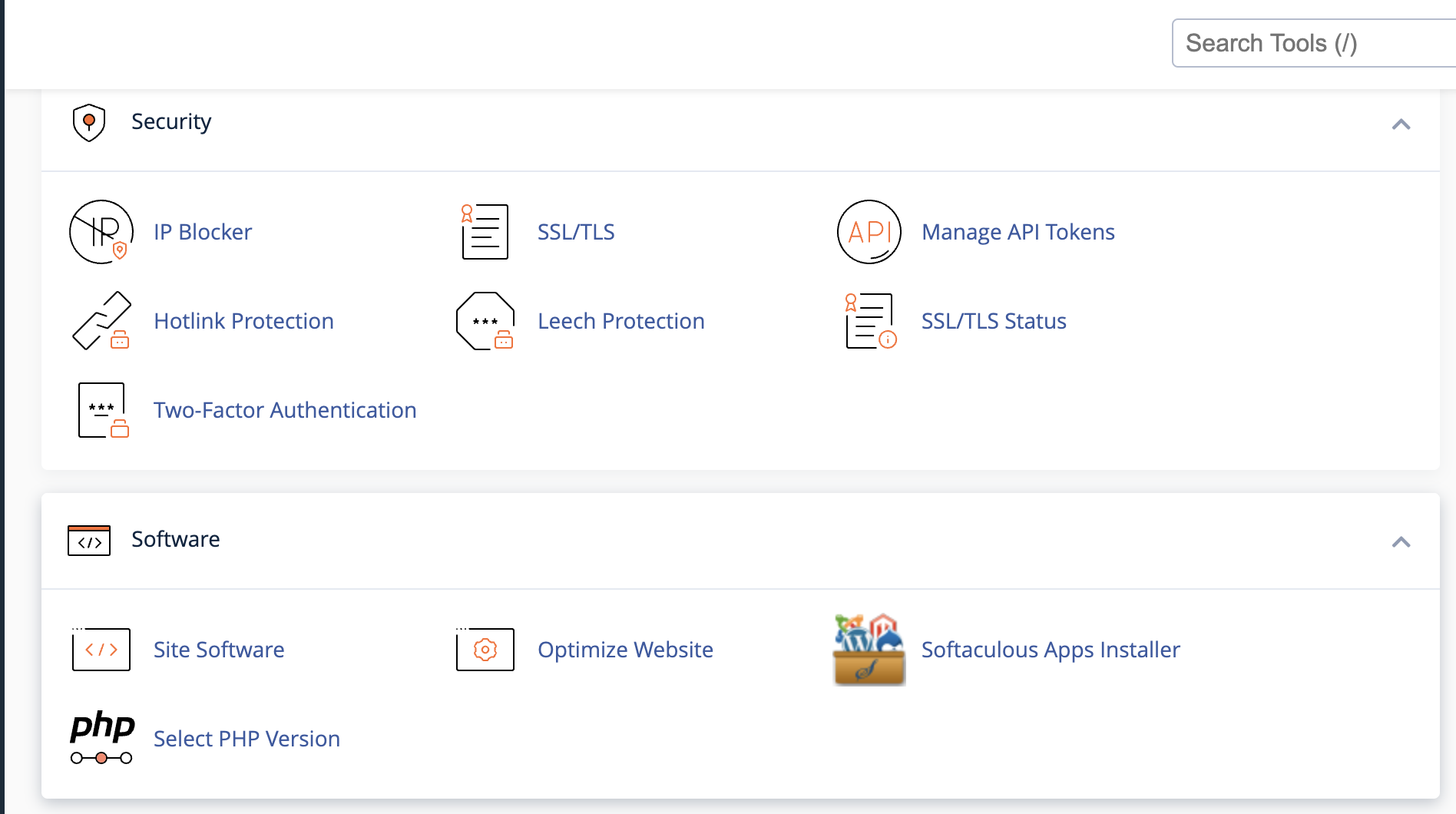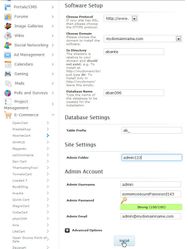cPanel Installation
You can run AbanteCart installation using different app Installers for cPanel like Softaculous or Installatron
cPanel is a Linux-based web hosting control panel with a graphical interface and automation tools, designed to simplify the process of hosting a website.
Most hosting providers use cPanel or similar control panels. Using cPanel or DirectAdmin control panel you are able to install AbanteCart in a few clicks
1. Login to your hosting cPanel and find the Softaculous button.
In Software section Installer click on Softaculous icon. Access the Softaculous dashboard, use the search bar positioned on the left-hand side in order to locate the AbanteCart.
2. Click Install.
In AbanteCart details page click on Install button.
3. Fill in all required fields.
Specify the configuration details required for the installation
Once you have entered all the required details in the Softaculous installation form, follow these steps to complete the setup:
1. Verify Your Details:
Double-check all the information you have entered, such as the domain name, installation directory, admin username, password, and email address.
Ensure that everything is accurate, as this information will be used to configure your AbanteCart installation.
2. Click the “Install” Button:
After confirming the details, click on the “Install” button to start the automated installation process.
3. What Softaculous Will Do for You:
Softaculous will handle the following tasks automatically:
• Create the MySQL Database: A new database will be created with a unique name.
• Create the MySQL User: A corresponding MySQL user with the necessary permissions will be created and linked to the database.
• Copy AbanteCart Files: All required files will be copied to the specified directory on your web server.
• Configure the Application: Softaculous will generate and apply the necessary configuration files, such as system/config.php, ensuring the application is ready to use.
4. Completion and Access:
Once the installation is complete, Softaculous will display a confirmation message along with the following:
• Admin URL: The link to access your AbanteCart admin panel.
• Storefront URL: The link to view your live storefront.
Save this information for future reference.
Related articles
AbanteCart, all rights reserved. 2025 ©