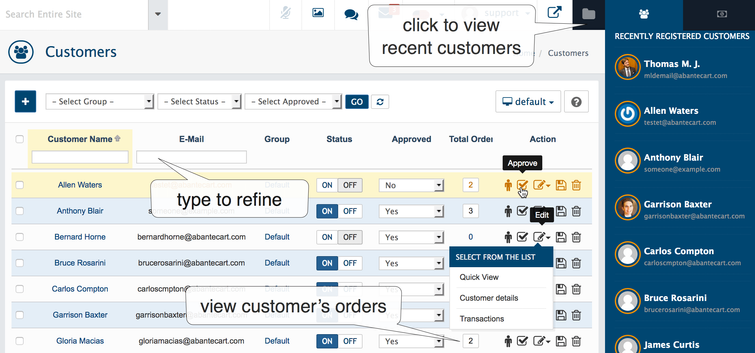List Customers
Admin area, go to the Sales → Customers
The AbanteCart E-commerce platform allows you to manage all registered customers profiles as well as registered newsletter subscribers
Difference between a Registered Customer and a Guest
E-commerce shoppers generally do not want to enter additional information, set up additional accounts login and password, validation etc; so they opt for guest checkout. If you need to contact a customer due to a faulty product or an order issue use the email address is associated with the order.
Bulk actions
- save changes made directly in grid
- remove selected customers
- search and refine result
Individual actions (per customer)
- save
- remove
- approve
- disable directly in grid
- quick view (edit → quick view)
- view list of orders made by customer
Customers related Settings
Forcing a customer to login/register at checkout
You can disable Guest checkout in System → Settings → Checkout via Guest Checkout setting. Сustomer will not be able to check out without registering.
Set default customer group to assign new customers
System → Settings → Checkout via Customer Group dropdown
Approve/disapprove every customer who register to the store
System → Settings → Checkout via Review New Registrations setting. If On customers see approval waiting for page after registration. This will require admin approval before activating customers accounts. Once approved the customer will receive confirmation e-mail
Verifying new customers with activation email
System → Settings → Checkout via Email Activation for New Customers setting. Take a note more registration steps make some people confused.
Require Login name
System → Settings → Checkout. To improve security, require customers to create unique login name instead of using an email address as login name. If set to Require Login Name to ON, existing customers will be asked to create new login name at the first login. If OFF, login name is set as customer email address.
Account Terms
System → Settings → Checkout. Select Account Terms content page to force people to agree to terms before an account can be created.
AbanteCart, all rights reserved. 2025 ©