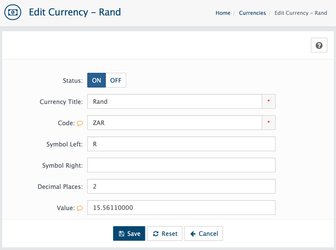Add or Edit Currency
Go to the System → Localization → Currencies
How to add currency?
- Login to your AbanteCart admin panel.
- Navigate to System → Localization → Currencies
- Click + button
Currency Title: Name of the currency.
Code: Name of the currency. You can find a list of codes here. All currency codes must be in uppercase.
Symbol Left: The left currency symbol if the currency has one. An example would be the pound sign (£) for the pound sterling.
Symbol Right: The right currency symbol if the currency has one. An example would be the euro sign (€).
Decimal Places: The number of decimal places used for a particular currency. Some currencies use more than 2 decimal places such as the Kuwaiti Dinar.
Value: The currency value compared to your default currency. If the currency you are entering is going to be your default currency you should set the value to 1.00000. The currency value will change automatically if you have auto update currency set to yes.
Status: Currency status will determine if the currency is displayed on the front of the site.
If you add more than one currency, a select Currency drop-down will appear on the storefront pages, through which your customers can choose their preferred currency method.
Related content
AbanteCart, all rights reserved. 2025 ©