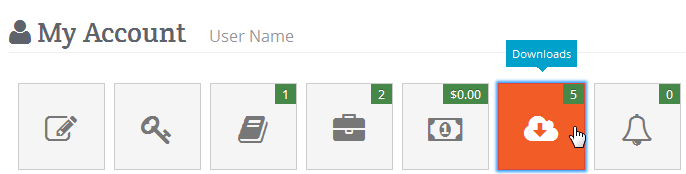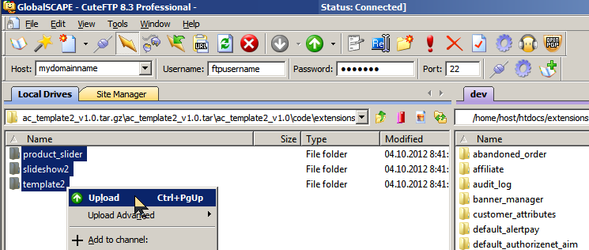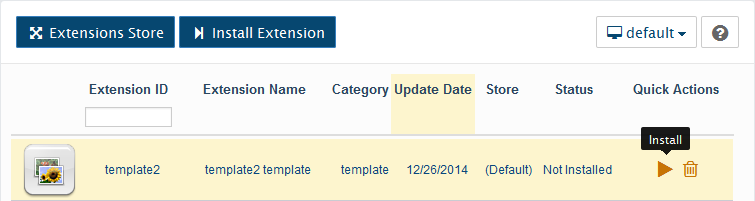Install with FTP
Manual install with FTP or directory copy option
Download the extension archive.
Download link in your Marketplace downloads section.
Unarchive it somewhere on your PC.
A .tar.gz file is a compressed archive similar to Zip and RAR files. To extract .tar.gz files on Windows use 7-zip (freeware) or Winzip (commercial). After 7-Zip installed, try to open your .tar.gz file. 7-Zip will start up and decompress the archive. And if it still doesn’t extract, do it manually via the context menu: right-click on the archive and choose one of the “Extract” options.
Mac OS and Linux OS operating systems handle .tar.gz file by default. In OS X Just double-click the archive and it will extract to a folder of the same name.
Using any FTP software upload all files.
With any FTP software upload all files and folders from the '../extension_name/code/extensions/' directory to 'extensions' directory in your AbanteCart website root folder.
After upload go to Admin → Extensions → All Extensions section
Find your extension and click install button.
Congratulations. Your Extension is installed successfully.
Configure Installed Extension. You need to set the settings and enable extension. An extension might have required or optional extensions in the package or separate.
AbanteCart, all rights reserved. 2025 ©