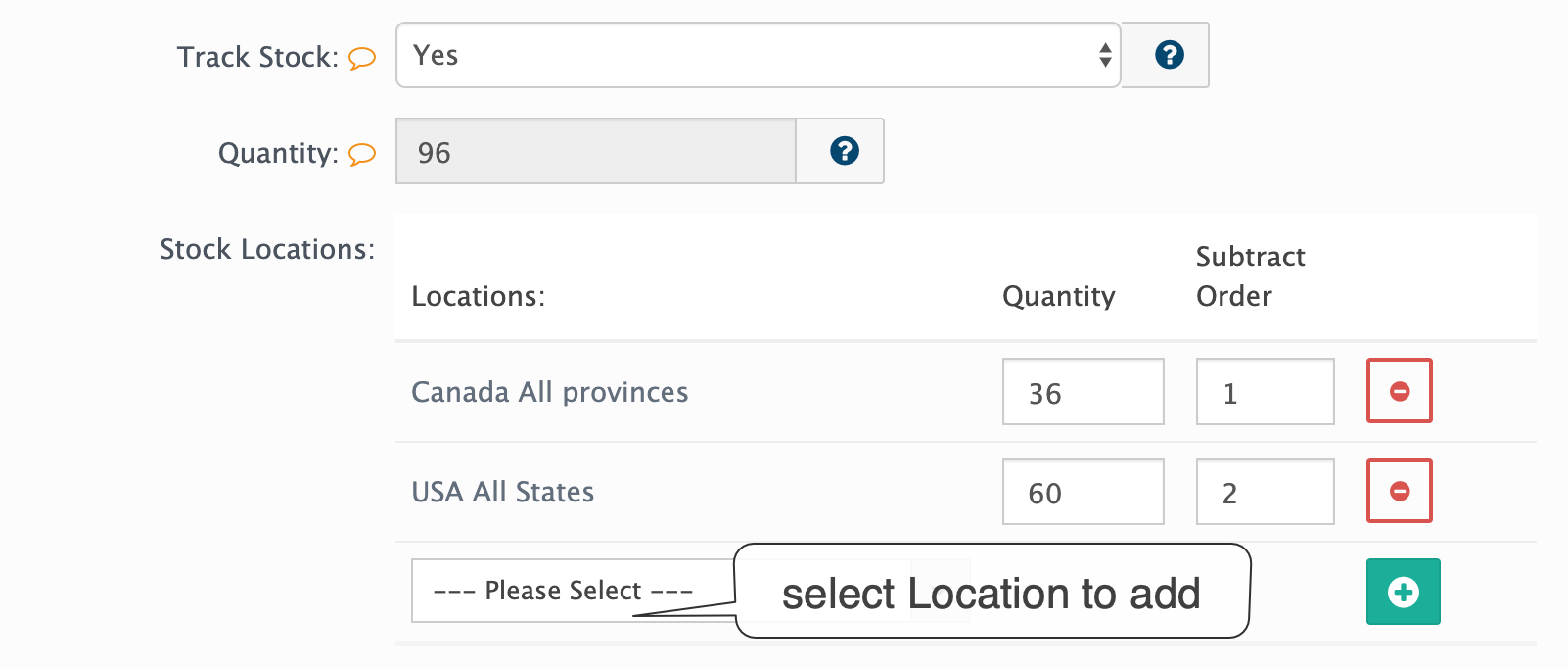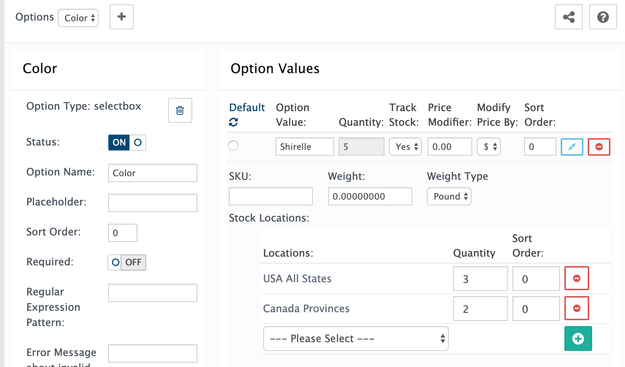Products Inventory
Manage product Inventory or stocked items
Global Level settings applied to all products or to cart
Display Stock Quantity
setting located in System → Settings → General Tab
You may want to display the actual stock level for the product in order to let their customers know how much of the product is available for purchase. (Display stock quantity on the product page). Sets display of quantity amount available in stock. If set to OFF no quantities will be shown. If Display Stock is On and quantity is 0 or negative then message will be shown configured based on product "Out of stock status". "Out of stock status" configured per product and will be shown in the product listing and product pages.
No Stock Auto Disable
setting located in System → Settings → General Tab
(Disable product on out of stock) If product is set with trackable stock on product or options level will reach 0 or negative quantity, product will be disabled automatically and message will be saved for admin to review in the message manager. If only one of many options becomes 0 or negative in quantity, this option will not be shown. If you want to allow customers to preorder or purchase products with no stock (Stock Checkout setting ON) you need to disable this setting
Default Pre-Order Stock Status
setting located in System → Settings → General Tab
(Global or default Pre-Order Stock Status status). This is a setting that defaults all newly created products to be set to this pre order message in case of stock dropping to 0 or below and Stock Checkout enambed.
Only admin area affected. No changes at storefront
Default Stock Checkout
setting located in System → Settings → Checkout Tab
This global setting enables your cart to allow customers to pre-order or purchase products with no stock. No warnings will be seen. Important to note each product can be configured to use global setting or ignore it.
Product Level Settings
Product Main Quantity
Set main quantity on product edit page
Quantity available for the product. Used if stock trackable is set ON. If you have any stock trackable options main quantity will be ignored. You can specify quantity for each specific product's option value.
Product Main Per Location Quantity
Set on product edit page
Set stock quantity in appropriate warehouse location if required.
Locations Stock have no affect on taxes or delivery calculations. It help store owner to maintain stock counts in case of multiple warehouses. Locations Stock can be connected to the simple products or to each trackable Options Value.
Order management:
- if product or product options value is trackable (Track Stock: Yes) quantity will be decreased in the Stock Locations starting from first one according to subtrack order.
Real example: Stock Location A has 4 quantity and Stock Location B has 6 quantity. In this case Main Product quantity will show you 10 in stock.
- When customer place an order 9 items. Stock Location A will be 0 and Stock Location B:1. Main Product quantity: 1
- When customer place an order 11 items and Stock Checkout is enabled (Out of Stock Products allowed for purchase). Stock Location A will be 0 and Stock Location B:0. However Main Product quantity: -1 to indicate store owner purchased stock is more than available. As you notice negative values not recorded into Stock Locations!
Product Main Minimum Quantity
Set on product edit page
Minimum quantity required to purchase this product. By specifying the minimum quantity, AbanteCart will always add this number to the cart when anything lower than this number is added. In other words, if the Min Quantity is set for two, and the customer tries to add 1 to cart; the store will automatically update this product to 2 items.
Product Main Track Stock
Set on product edit page
Enabled main product to track stock and subtract the quantity after order is placed by customers.
This is a main setting to control stock management. If set to NO and there are no stock trackable options available, no other stock related settings will matter.
If at least one of the option's values have enabled Track Stock, this main product quantity and main track stock will be disabled
Product Option's Value Track Stock
Set on product edit page
Enabled option value for product to track stock and subtract the quantity after order is placed by customers. Set this to count, for example, different size and color combinations and do not track the item as a whole.
Product Option's Quantity Values
Set on product edit page
Set quantity for unique options value combination that represents one unique product variation. When you enable stock trackable options, please set main product quantity to 0. For example if your product comes in 3 colors (black, white, and green) and - with Track Stock enabled for each color - you specify 3 quantity for each color variant.
Product Option's Quantity Per Location Values
Set on product edit page
Set stock quantity in appropriate warehouse location.
Per Product Pre-Order Stock message
Set on product edit page
Message shown if stock in product or options will drop to 0 or below and Stock Checkout enabled for the product. You can add more custom Pre-order message in System → Localization → Stock Statuses
Product stock status flow
Related content
AbanteCart, all rights reserved. 2025 ©