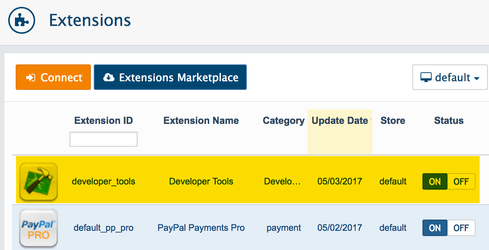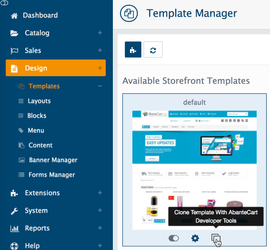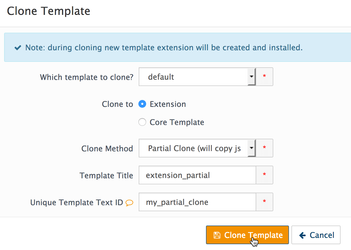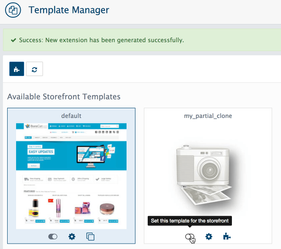Clone Default theme
Additional tool installation required
If you modify a default template directly and it is updated, then your modifications may be lost. By using a clone option you will ensure that your modifications are preserved.
Usually creating new templates require developer skills, you will be pleased to know that we have developed a special extension to help clone default template. Anyone welcome to help and contribute to this extension development. Join GitHub project
Developer tool extension is intended to help you but some developer skills are still required. Please backup your AbanteCart before installing this tool
Install and enable latest version of developer tools extension
Visit developer_tools_extension page at GitHub. In the right corner select button 'Clone or Download' and choose Download Zip option. Unarchive it, locate developer_tools_extension version you need, upload code/extensions/developer_tools/ folder to your_site/extensions/ folder.
It is important to make sure that developer_tools directory and directory for cloned template have complete rules to write files (777). For template extension clone, you need to set temporary /extensions/ directory to 777 and for core template clone set /storefront/view/ directory to 777
In Design → Templates page clone button will be activated.
Click clone button to start wizard
Clone Wizard
You have to choose Clone to Extension (/extensions/) or Core Template (/storefront/view/)
And select Clone method: Partial to be new template as child of default or Full to make new template completely separated and include all .tpl files.
Set new template to be your default theme.
Related content
AbanteCart, all rights reserved. 2025 ©